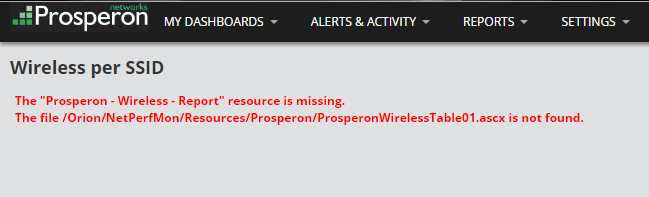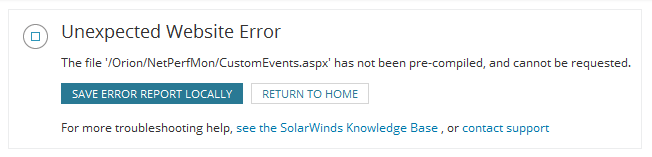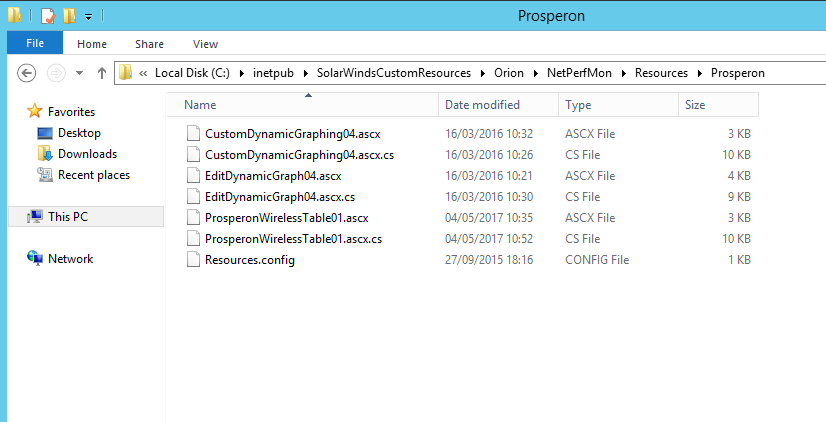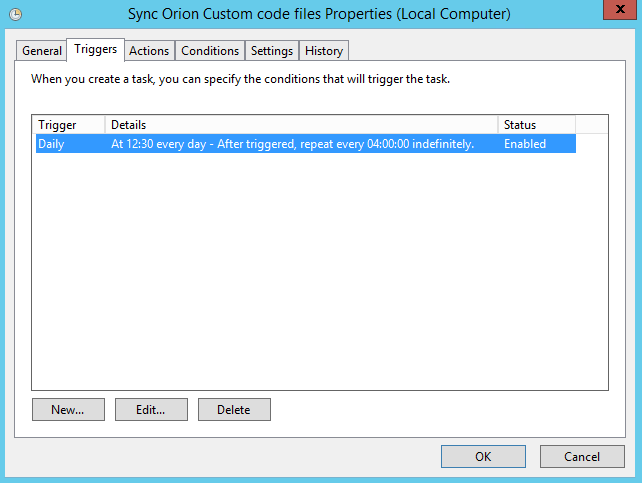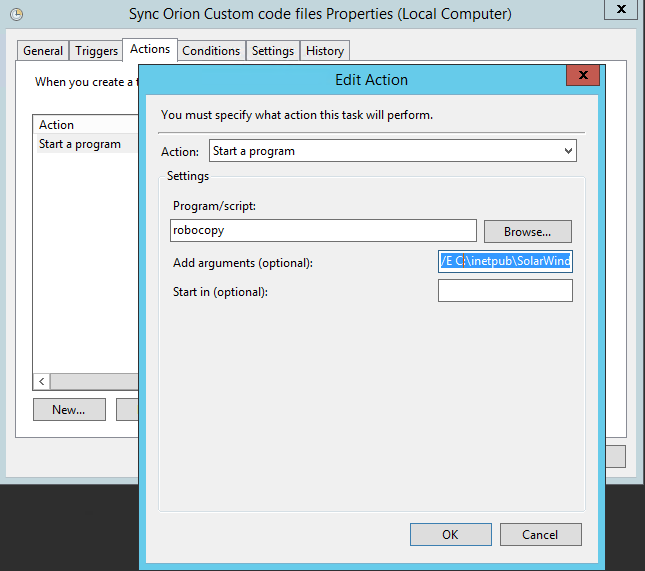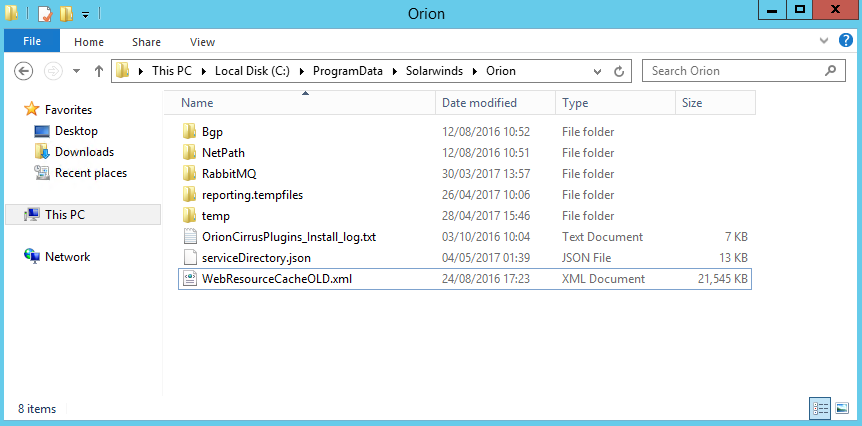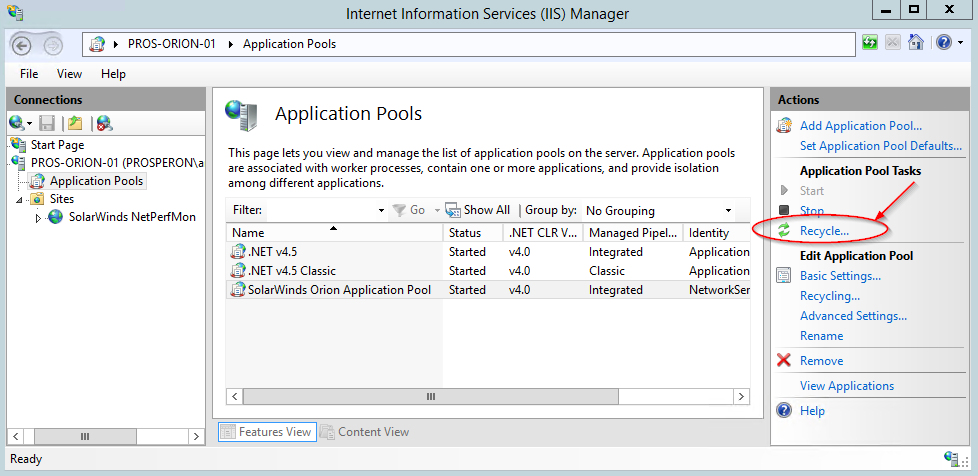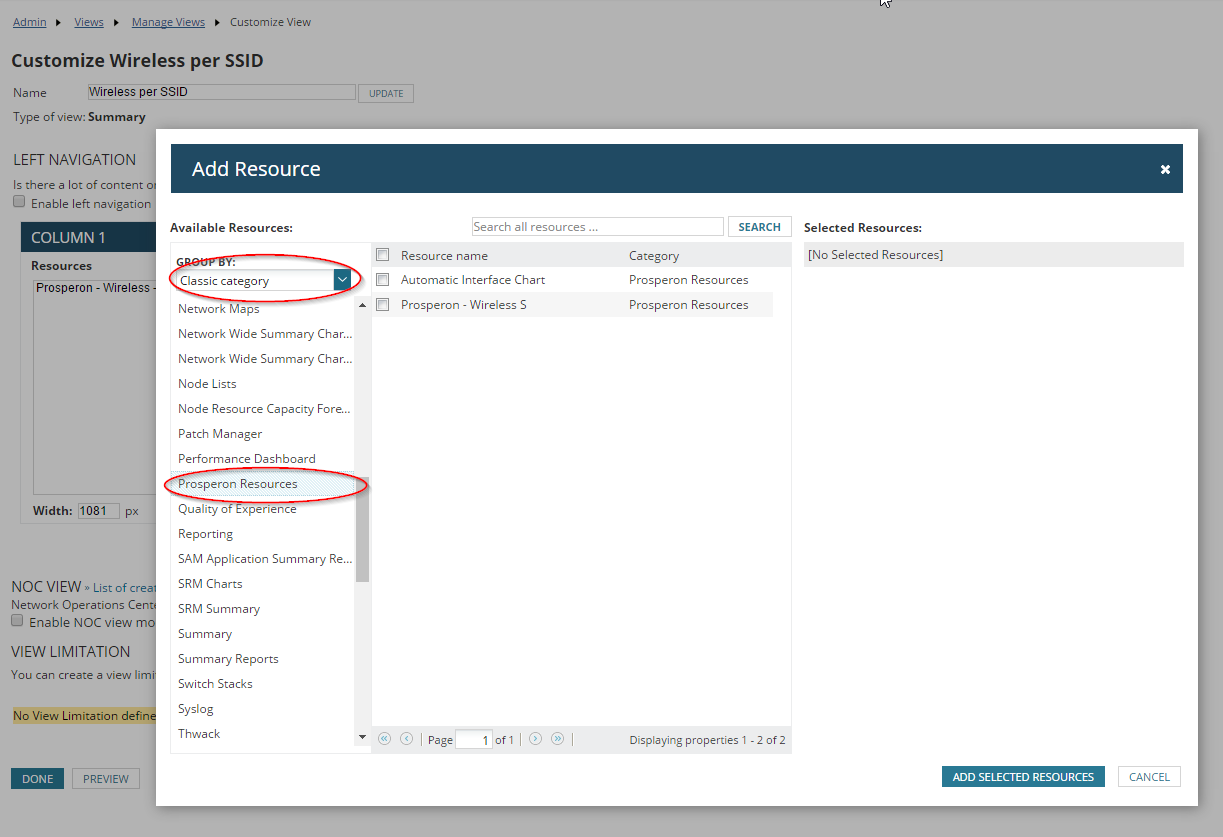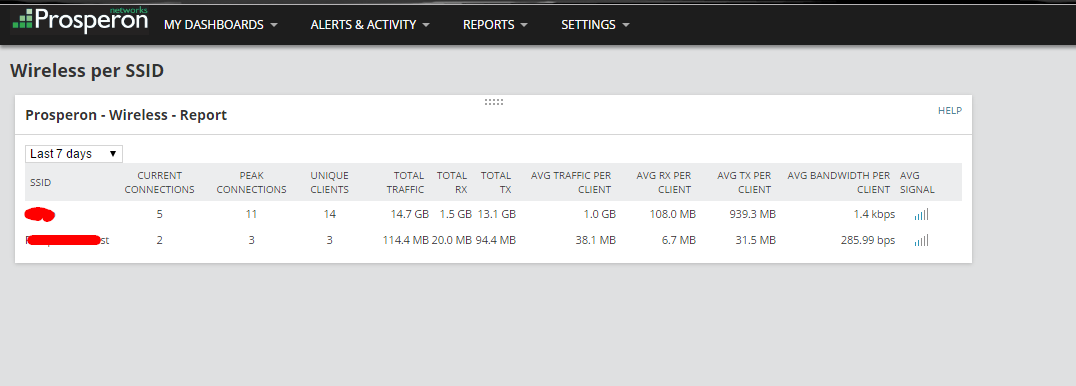SolarWinds Network Performance Monitor v12.x & Custom Coded Resources
SolarWinds have decided to do some changes in the Website deployment, as part of their inner upgrade process which is triggered by the well-known Configuration Wizard:
- Clean build of the Orion website: This will create a new website folder under \inetpub\SolarWinds and, luckily, a backup of your previous site will be in place under the name \inetpub\SolarWinds.backup.RandomSequenceOfCharacters. So, all your custom code files still exist, that’s a relief!
- Pre-compilation of the code files: (.aspx, .ascx, etc) This allows to speed up the web optimisation process as most of the website ASP and .NET files now are pre-compiled!
These are significant changes; however we need to find a way of preserving any custom code developed for Orion.
The Solution
The first step is to edit the “/inetpub/SolarWinds/PrecompiledApp.config” file as follows:
Before:
[code]<precompiledapp version="2" updatable="false"></precompiledapp>[/code]
After:
[code]<precompiledapp version="2" updatable="true"></precompiledapp>[/code]
Please note: the above file may not exist in all installations. In such case, do not create it or the web console will not run.
Those changes will allow custom code to run, i.e. no more “has not been pre-compiled, and cannot be requested” error messages.
Next goal is to maintain the custom code files in the working Website folder. We will be using a Windows scheduled task along with the old, well-known robocopy utility.
Step 1: Create a well-known directory which will host your custom code files. We will be using C:\inetpub\SolarWindsCustomResources in this article. Notice how we preserve the folder structure.
‘/E C:\inetpub\SolarWindsCustomResources\Orion\NetPerfMon\Resources\ C:\inetpub\SolarWinds\Orion\NetPerfMon\Resources\’
Step 3: Last step is to rebuild the cached web resources file in the Orion platform. Navigate to c:\ProgramData\SolarWinds\Orion\ and rename the WebResourceCache.xml file to WebResourceCacheOLD.xml.
Training Course: SolarWinds Training Courses

Antonis Athanasiou
Snr. Systems Engineer
Training Course: SolarWinds Training Courses
Related Insights From The Prosperon Blog
Don’t get lost! Mapping your Network with SolarWinds
Heard of SolarWinds Intelligent Maps and never known where to start with them? You’re in luck! Join us as we chart a course……sorry I couldn’t resist! Let’s navigate through...
The Critical Role Of The Trusted Advisor In NetOps
Before there was “Network Operations” there were networks. Networks grew out of a need for connecting one box to another, sharing printers, and for more advanced users,...
Webinar On-Demand: Beyond Monitoring – Introducing SolarWinds Observability Platform
In this webinar, you will discover how SolarWinds® is evolving to deliver complete infrastructure visibility. This webinar examines how to extend visibility across your IT...