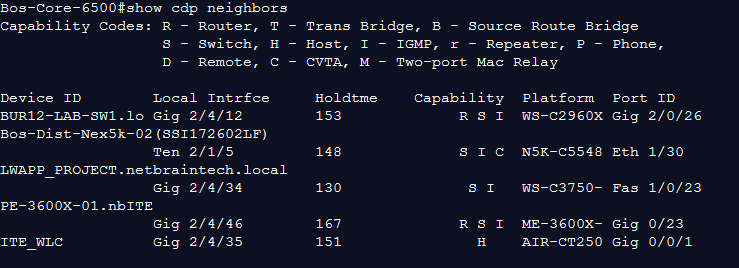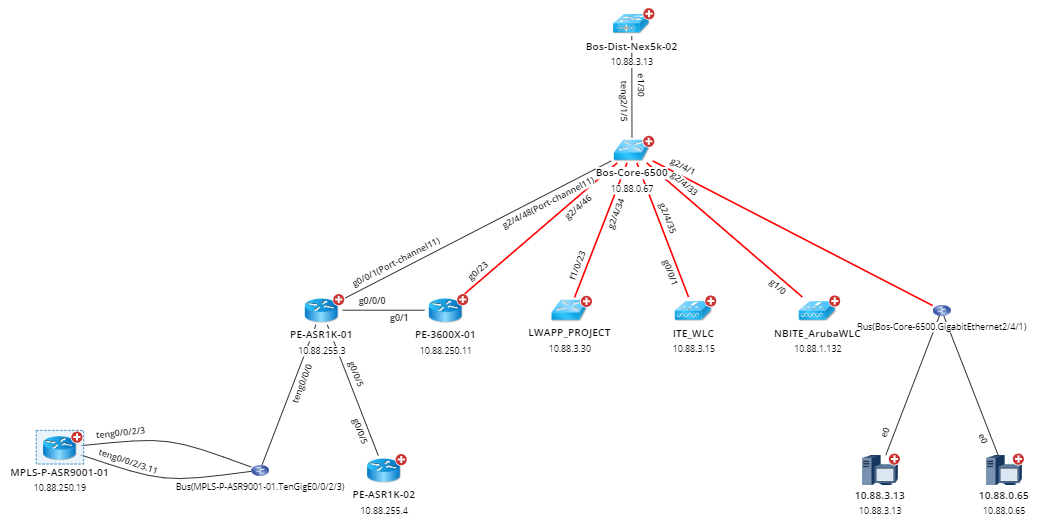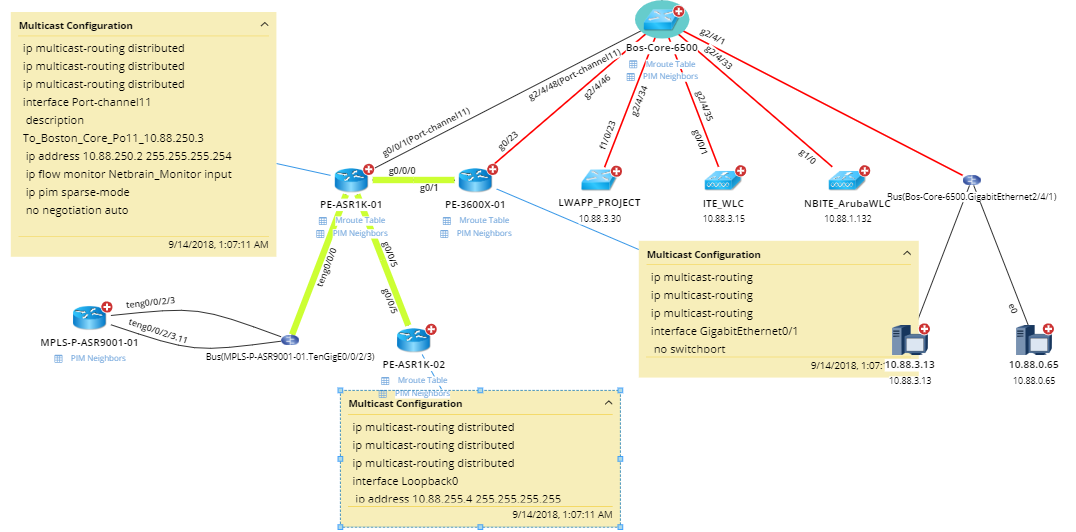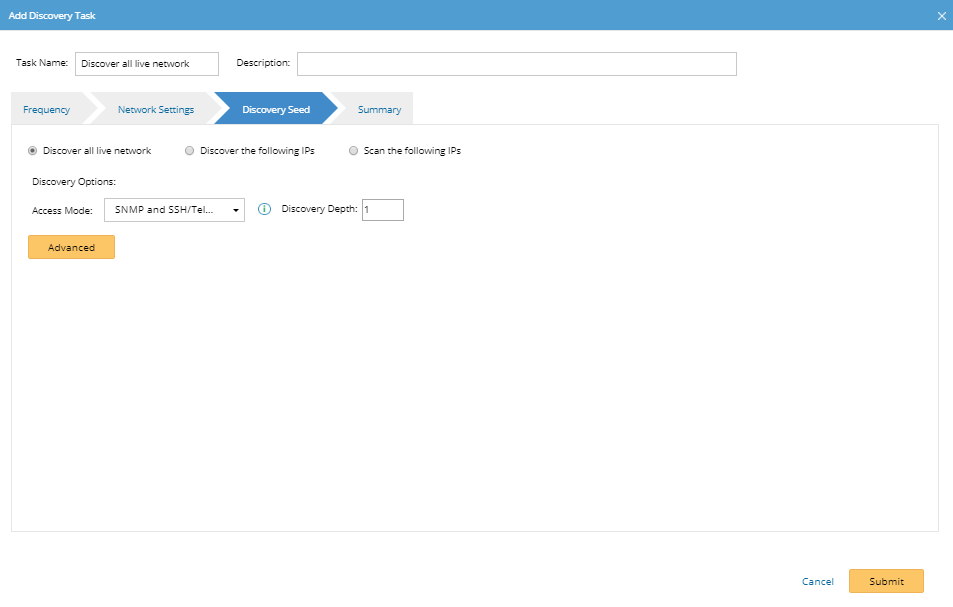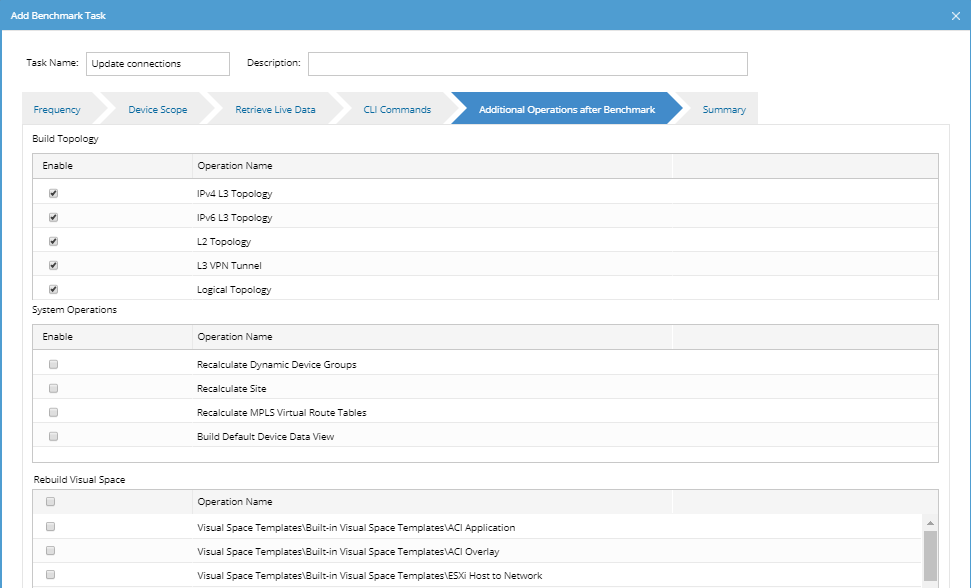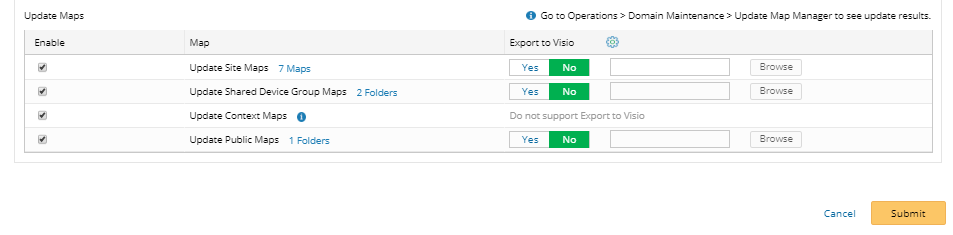Creating Dynamic Network Maps With NetBrain
During the time I was working as a network engineer, one of the tasks I hated the most was when I had to spend several days per month updating those Visio diagrams with the topology information of the network. I remember how tedious it was to SSH to all the switches and routers of the diagram I had to update, and start executing show commands such as ‘show cdp neighbors’ and ‘show lldp neighbors’, or even worse, having to go onsite and manually follow the cables to see where they connected to.
Example of my pain:
Don’t get me wrong, I understand this, it is critical to have updated maps of your infrastructure. I don’t have enough fingers to count how many times an accurate network diagram of a remote site has saved my life (or the company).
So, how can we keep updated maps of our network without compromising the time we have to spend on other tasks? This is where I have a solution for it, using Netbrain’s dynamic map functionality.
Netbrain® Integrated Edition allows you to create and continually maintain up to date diagrams of your network including layer 2 connections, layer 3 connections, even extending connections through an MPLS/VPN cloud. This means a full picture of the connections of your network devices, all fully automated, and with the option to export these maps into Visio, maybe to share with an external consultant or service provider.
Let’s see Netbrain in action: first, let’s create a map of the site I want to document. It is extremely easy to do this in Netbrain, just add the devices from that site on the map, and Netbrain will do the rest (i.e. the connections):
I’ve created this map displaying layer 2 connections between the devices, but I could have displayed layer 3 connections if I wanted, or also add other types of information, such as BGP data, STP topology data or even maintenance information.
I like multicast (sorry!):
First, it’s time to create a task to discover any new neighbour connected to any of the devices that I have added to Netbrain. I can do this by creating a discovery task in Netbrain that discovers all the live network with a discovery depth of 1. If I also wanted to discover the neighbours of the neighbours of the devices in Netbrian, I should configure discovery depth of 2. For the neighbours of the neighbours of the neighbours, discovery depth of 3, etc….
Now that Netbrain has added any new neighbour into the data model, it’s time to update the connections in between devices. This step is also important because sometimes the interfaces used to connect devices change, maybe from g0/1 to g0/2, or even from VLAN 100 to VLAN 200. To do this, I will create a benchmark task that will build the new topology based on the new information gathered. I will run this task daily, although it may also be triggered weekly, monthly, etc as I did with the discovery task.
Let’s get stuff updated:
As you may have noticed in the picture above, there is the option to export these updated maps to Visio format as part of the benchmark task, and either replace the existing Visio diagram or create a new version of it. Netbrain completes the circle, from creating a map, keeping it updated, and saving it as a Visio diagram.
Now the map I have created will be updated automatically and saved in Visio format, all done just in a few minutes. I think I deserve a break 🙂
Product Trial: NetBrain Integration Edition

Raul Gonzalez
Technical Manager
Raul Gonzalez is the Technical Manager at Prosperon Networks. As a Senior SolarWinds and NetBrain Engineer for over seven years, Raul has helped hundreds of customers meet their IT monitoring needs with SolarWinds and NetBrain Solutions.
Product Trial: NetBrain Integration Edition
Related Insights From The Prosperon Blog
Don’t get lost! Mapping your Network with SolarWinds
Heard of SolarWinds Intelligent Maps and never known where to start with them? You’re in luck! Join us as we chart a course……sorry I couldn’t resist! Let’s navigate through...
The Critical Role Of The Trusted Advisor In NetOps
Before there was “Network Operations” there were networks. Networks grew out of a need for connecting one box to another, sharing printers, and for more advanced users,...
Webinar On-Demand: Beyond Monitoring – Introducing SolarWinds Observability Platform
In this webinar, you will discover how SolarWinds® is evolving to deliver complete infrastructure visibility. This webinar examines how to extend visibility across your IT...